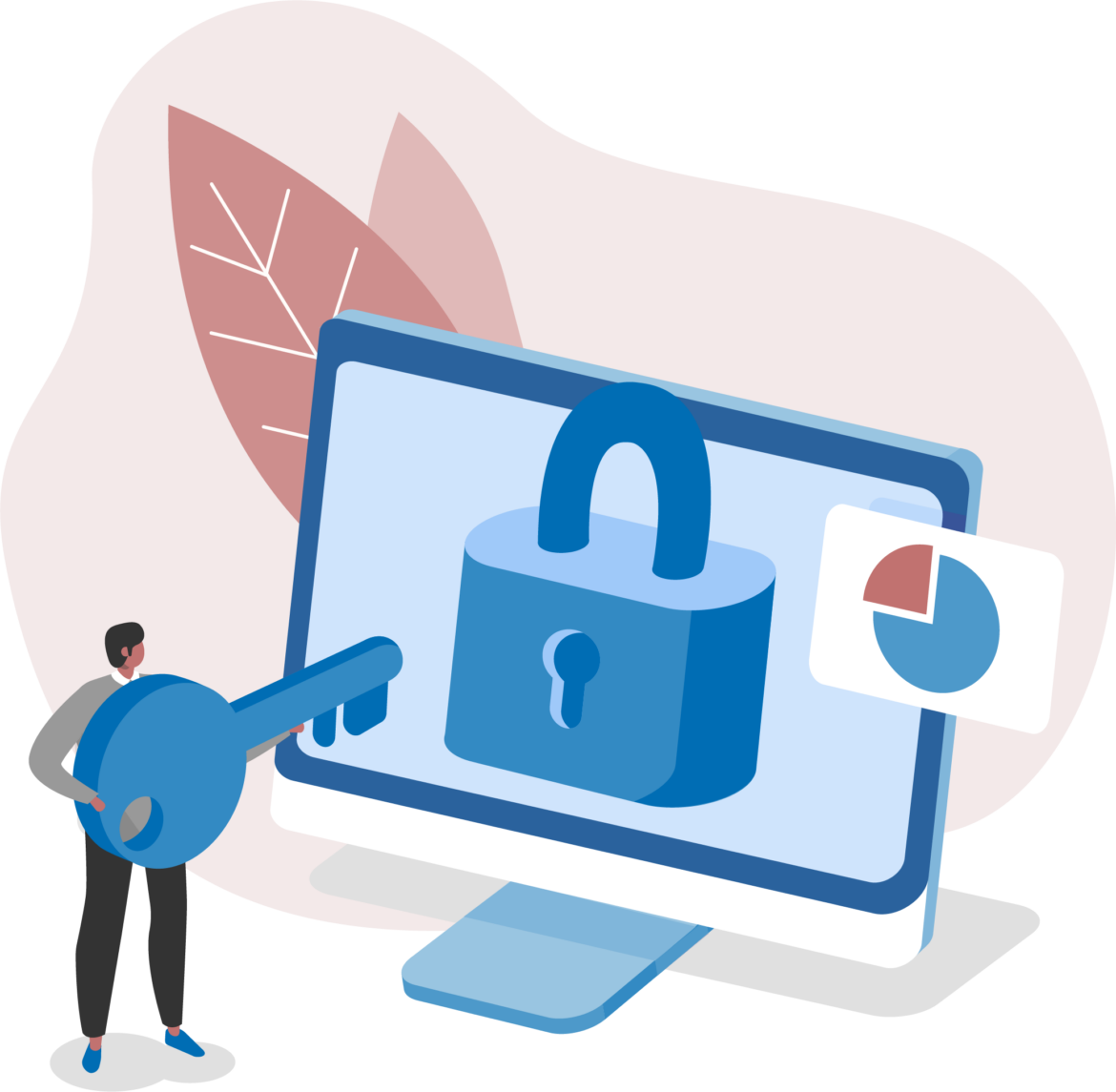MikroTik RouterOS uses the /system scheduler to execute scripts or commands at defined times or intervals. It allows for automation of tasks such as backups, reboots, updates, and more.
Evaluation:
A. /system watchdog →❌Used for hardware monitoring and rebooting if the system freezes.
B. /system cron →❌Not available in MikroTik RouterOS (RouterOS doesn’t use cron syntax).
C. /system scheduler →✅Correct. Built-in RouterOS feature for scheduled command execution.
MTCNA Course Manual – System Scheduler Section:
“Use /system scheduler to run scripts or commands at regular intervals or specific times.”
René Meneses Guide – Automating Tasks:
“Scheduler is the only built-in time-based job handler in RouterOS.”
Terry Combs Notes – Script Automation:
“RouterOS uses scheduler, not cron. Schedule by time or interval.”
Answer: CQUESTION NO: 67 [Firewall / Tools]
Where can you monitor (see addresses and ports) real-time connections which are processed by the router?
A. Firewall Connection Tracking
B. Firewall Counters
C. Tool Torch
D. Queue Tree
Answer: A
Firewall Connection Tracking (also known as conntrack) is used to monitor real-time connections that pass through the router. It shows source and destination IPs, ports, protocols, connection states (established, new, related), and more.
Let’s evaluate the options:
A.✅Correct – Shows live connection table with IPs, ports, and statuses
B.❌Shows rule match counters only — no detailed connection info
C.❌Torch shows per-interface traffic; useful for bandwidth, but not a connection list
D.❌Queue Tree is used for traffic shaping, not for viewing connections
MTCNA Course Manual – Firewall Concepts:
“Connection tracking shows all active sessions through the router with IP and port details.”
René Meneses Guide – Firewall Tools:
“Use connection tracking to diagnose connection states and NAT behavior.”
Terry Combs Notes – Monitoring Tools:
“conntrack is your real-time connection monitor. Torch is per-interface, not per-flow.”
Answer: AQUESTION NO: 68 [Wireless]
How many wireless clients can connect, when wireless card is configured to mode=bridge?
A. 1
B. 100
C. 2007
D. 2
Answer: A
In MikroTik RouterOS, if a wireless card is configured to mode=bridge (also referred to as "station-bridge"), it can only be used to connect a single client device (MAC address) behind it. This is due to limitations in how 802.11 bridges MAC addresses.
So:
A.✅Correct – Only 1 MAC address can pass via wireless bridge mode (unless using WDS or 4-address mode)
B, C →❌Too many clients for bridge mode
D.❌Incorrect – Still only one client allowed per interface in bridge mode
MTCNA Wireless Module – Wireless Modes:
“Bridge mode allows one client only unless extended bridging protocols are used.”
René Meneses Guide – Wireless Bridging:
“mode=bridge = one MAC behind the station. Use WDS for multiple MACs.”
Terry Combs Notes – Wireless Modes:
“Station-bridge mode works like Ethernet, but only supports one MAC address unless using WDS.”
Answer: AQUESTION NO: 69 [Routing]
In the Route List, the identification DAb for a route stands for:
A. direct - active - bgp
B. direct - acknowledge - backup
C. dynamic - active - backup
D. dynamic - active - bgp
Answer: D
In MikroTik RouterOS, route flags provide quick insight into how the route was created and its status:
D = Dynamic → The route was added dynamically by a protocol (like BGP, OSPF, RIP)
A = Active → This route is currently being used
b = BGP → Indicates that the route was learned via the BGP routing protocol
Therefore, DAb means:
→ D = Dynamic
→ A = Active
→ b = BGP
MTCNA Routing Section – Route Flags Explanation:
“D = dynamically added, A = currently active, b = learned via BGP.”
René Meneses Guide – Understanding Route Lists:
“DAb → dynamic + active + BGP route. Route is learned and installed via BGP.”
Terry Combs Notes – Route Symbols:
“Check the route list: b = BGP, o = OSPF, r = RIP, s = static, c = connected.”