On the ‘’Sales’’ worksheet, in the ‘City Code’’ column, modify the formula to display the letters in unpercase.
On the ‘’Summary’’ worksheet, expand the chart to include the ‘’Current Year’ data.
On the ‘’Inventory’ chart sheet, insert a chart title above the chart, at the top of the plot area. Display the percentage values as data labels to the right of each data bar.
On the ‘’Prices’’ worksheet, in the ‘’Tax column, enter a formula that multiples the value in the ‘’Unit Price’’ column by cell L2.
On the ‘’Summary’ worksheet, in cell B15, use a function to display the highest sales amount from the ‘’Total Sales’’ column.
On the ‘’Region 1’’ worksheet, perform a multi-level sort, Sort table data by ‘’Product’’ (A to Z) and then by ‘’Total Sales’’ (Largest to Smallest).
On the ‘’Next Semester’’ worksheet, create a Clustered Column chart that displays the ‘’Program’’ names and the ‘’Average Cost per student’’ data. Place the chart to the right of the table. The exact size and position of the chart do not matter.
On the ‘’Revenue’’ worksheet, convert cells A3:B7 to a table with headers. Apply the Green, Table Style Light 14 style.
On the ‘’New Policies’’ worksheet, change the elements displayed on the chart by changing the chart layout to Layout 3.
On the ‘’New Policies’’ worksheet, in cells J5:J13, insert Win/Loss sparkllines to compare the January through June values.
|
PDF + Testing Engine
|
|---|
|
$52.5 |
|
Testing Engine
|
|---|
|
$40.5 |
|
PDF (Q&A)
|
|---|
|
$34.5 |
Microsoft Free Exams |
|---|
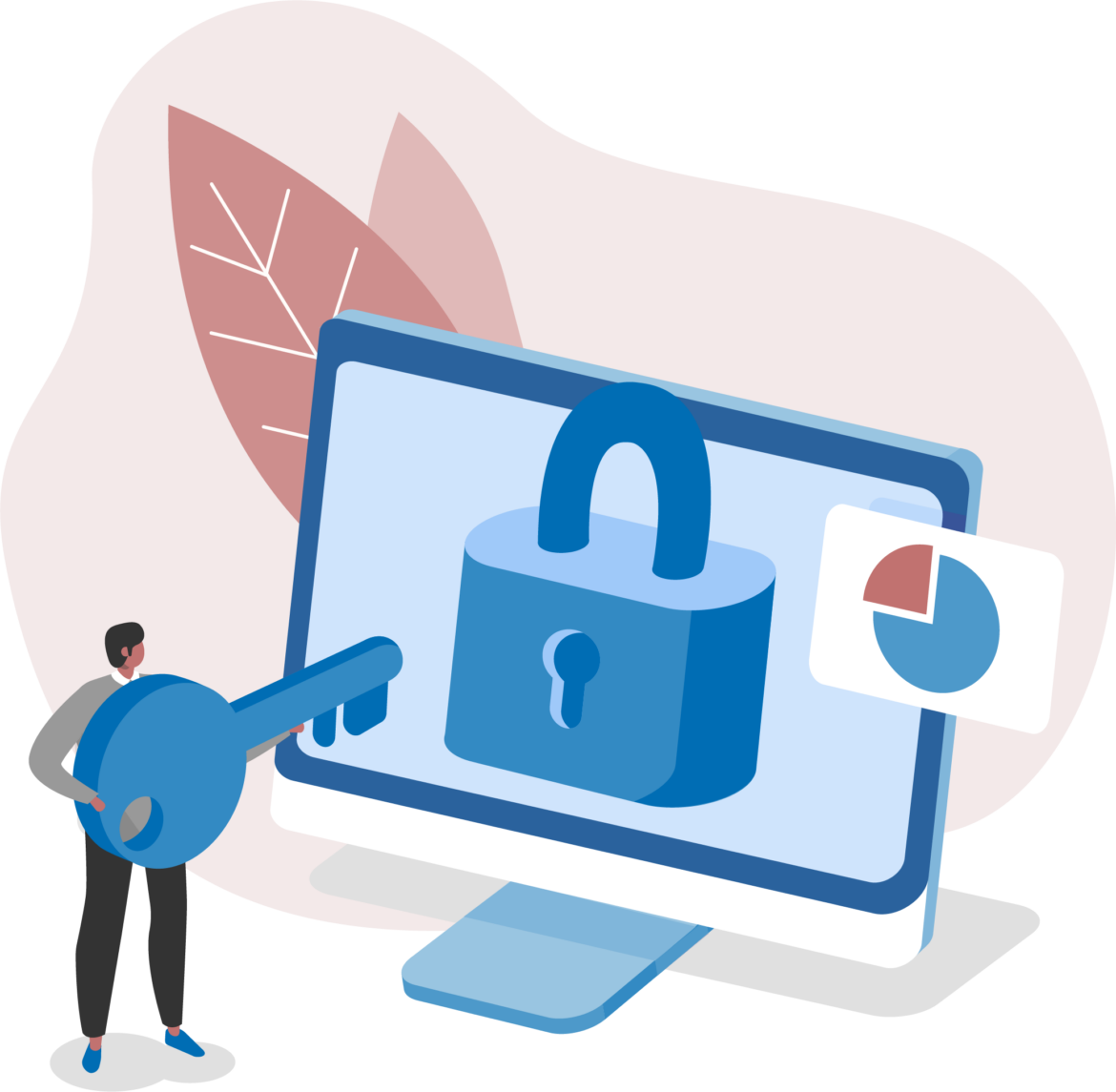
|